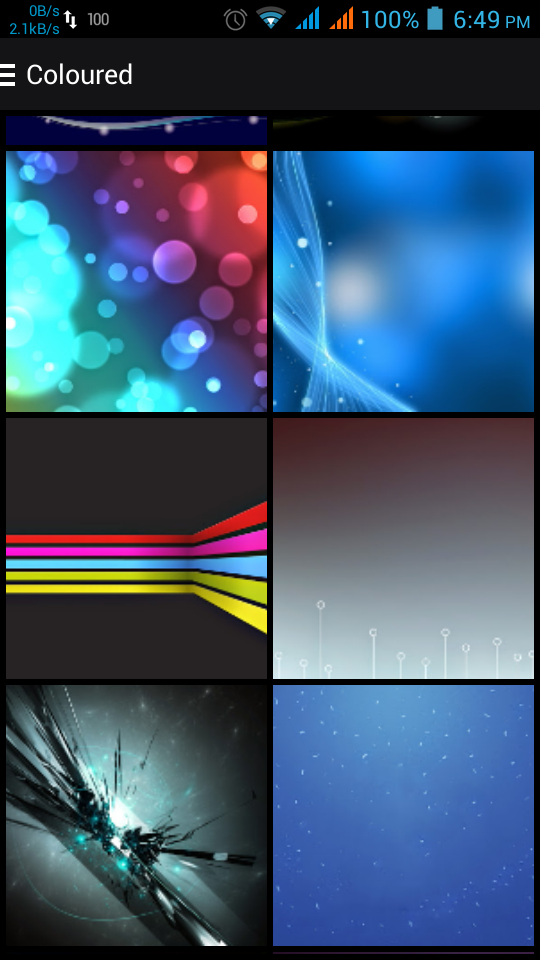Introduction:-
In this tutorial I'll show you how to use image button in android.
Implementation:-
1. Create New Android Project
In this tutorial I'll show you how to use image button in android.
Implementation:-
1. Create New Android Project
- Click File > New > New Android Project
- Add image button in your activity_main.xml file
<ImageButton
android:id="@+id/imageButton1"
android:layout_width="wrap_content"
android:layout_height="wrap_content"
android:layout_centerHorizontal="true"
android:layout_centerVertical="true"
android:src="@drawable/ic_launcher" />
- Add image button listener and toast message to show image button is clicked in your Mainactivity.xml
private ImageButton button;
//Add image button listener
button = (ImageButton) findViewById(R.id.imageButton1);
button.setOnClickListener(new View.OnClickListener() {
@Override
public void onClick(View v) {
//Add toast message to show image button clicked
Toast.makeText(getApplicationContext(), getResources().getString(R.string.toast), Toast.LENGTH_SHORT).show();
}
});
- Add in string.xml
<string name="image_button">Image Button</string>
<string name="toast">Image Button clicked</string>
2. MainActivity.java (paste this code in your MainActivity.java file)
package com.example.imagebuttonexample;
import android.support.v7.app.ActionBarActivity;
import android.os.Bundle;
import android.view.Menu;
import android.view.MenuItem;
import android.view.View;
import android.widget.Button;
import android.widget.ImageButton;
import android.widget.Toast;
public class MainActivity extends ActionBarActivity {
private ImageButton button;
@Override
protected void onCreate(Bundle savedInstanceState) {
super.onCreate(savedInstanceState);
setContentView(R.layout.activity_main);
//Add image button listener
button = (ImageButton) findViewById(R.id.imageButton1);
button.setOnClickListener(new View.OnClickListener() {
@Override
public void onClick(View v) {
//Add toast message to show image button clicked
Toast.makeText(getApplicationContext(), getResources().getString(R.string.toast), Toast.LENGTH_SHORT).show();
}
});
}
@Override
public boolean onCreateOptionsMenu(Menu menu) {
// Inflate the menu; this adds items to the action bar if it is present.
getMenuInflater().inflate(R.menu.main, menu);
return true;
}
@Override
public boolean onOptionsItemSelected(MenuItem item) {
// Handle action bar item clicks here. The action bar will
// automatically handle clicks on the Home/Up button, so long
// as you specify a parent activity in AndroidManifest.xml.
int id = item.getItemId();
if (id == R.id.action_settings) {
return true;
}
return super.onOptionsItemSelected(item);
}
}
3. activity_main.xml (paste this code in your activity_main.xml file)
<RelativeLayout xmlns:android="http://schemas.android.com/apk/res/android"
xmlns:tools="http://schemas.android.com/tools"
android:layout_width="match_parent"
android:layout_height="match_parent"
android:paddingBottom="@dimen/activity_vertical_margin"
android:paddingLeft="@dimen/activity_horizontal_margin"
android:paddingRight="@dimen/activity_horizontal_margin"
android:paddingTop="@dimen/activity_vertical_margin"
tools:context="com.example.imagebuttonexample.MainActivity" >
<ImageButton
android:id="@+id/imageButton1"
android:layout_width="wrap_content"
android:layout_height="wrap_content"
android:layout_centerHorizontal="true"
android:layout_centerVertical="true"
android:src="@drawable/ic_launcher" />
<TextView
android:id="@+id/textView1"
android:layout_width="wrap_content"
android:layout_height="wrap_content"
android:layout_above="@+id/imageButton1"
android:layout_centerHorizontal="true"
android:layout_marginBottom="38dp"
android:text="@string/image_button" />
</RelativeLayout>
4. string.xml (paste this code in your string.xml file)
<?xml version="1.0" encoding="utf-8"?>
<resources>
<string name="app_name">Image Button Example</string>
<string name="image_button">Image Button</string>
<string name="action_settings">Settings</string>
<string name="toast">Image Button clicked</string>
</resources>
5. AndroidMenifest.xml
<?xml version="1.0" encoding="utf-8"?>
<manifest xmlns:android="http://schemas.android.com/apk/res/android"
package="com.example.imagebuttonexample"
android:versionCode="1"
android:versionName="1.0" >
<uses-sdk
android:minSdkVersion="8"
android:targetSdkVersion="21" />
<application
android:allowBackup="true"
android:icon="@drawable/ic_launcher"
android:label="@string/app_name"
android:theme="@style/AppTheme" >
<activity
android:name=".MainActivity"
android:label="@string/app_name" >
<intent-filter>
<action android:name="android.intent.action.MAIN" />
<category android:name="android.intent.category.LAUNCHER" />
</intent-filter>
</activity>
</application>
</manifest>
Now run your application
Output:-
You can also download full source code .zip file.
You can also download .apk file.